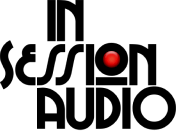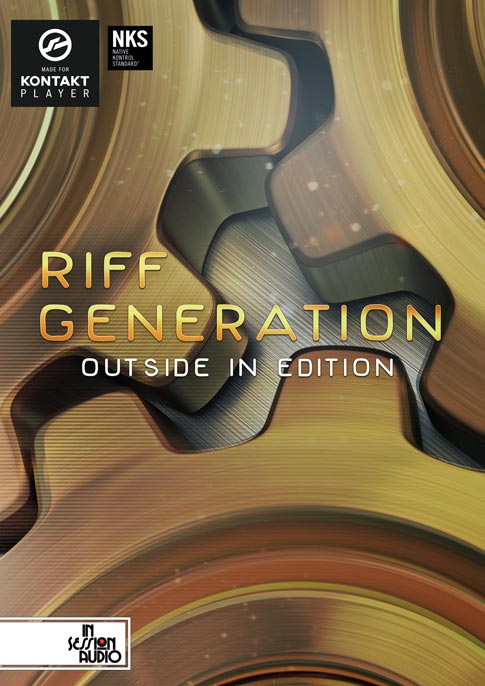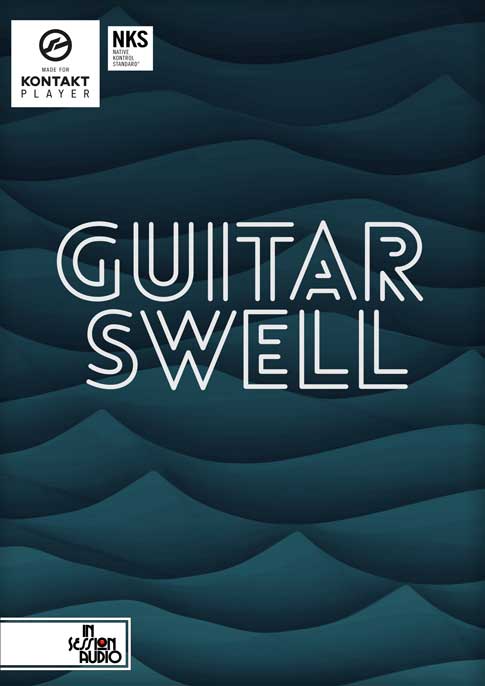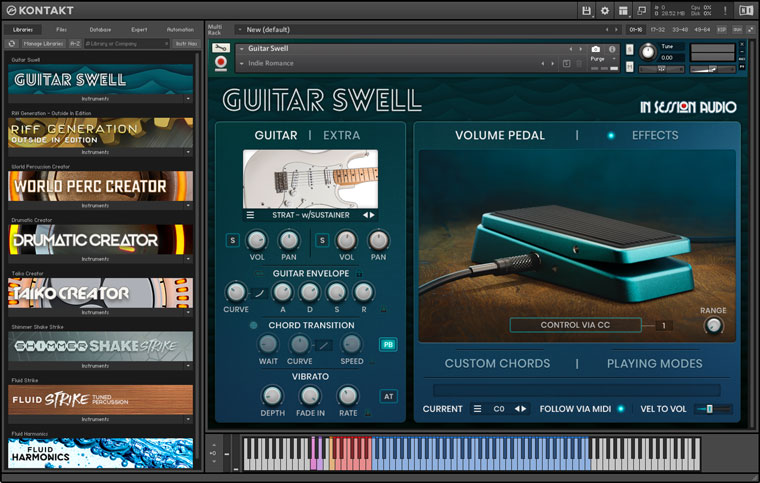USE KONTAKT'S SNAPSHOTS FEATURE TO "UNDO" & STORE PATCH VARIATIONS
KONTAKT TIPS & TRICKSHow many times have you opened up a Kontakt instrument, started tweaking away on the knobs and then thought, “Dang. I think I had the sound I wanted about ten steps back. Where is the undo button?!”
If you’ve experienced this then you probably found out that there is no Undo or “back” button for these type of changes.
But with the smallest bit of foresight, you can create your own trail of changes using Kontakt’s “Snapshots” feature. In short, Snapshots offer a way to save variations of a Kontakt instrument for easy recall. Think of them as presets within your instruments.
FOUR FOR THREE
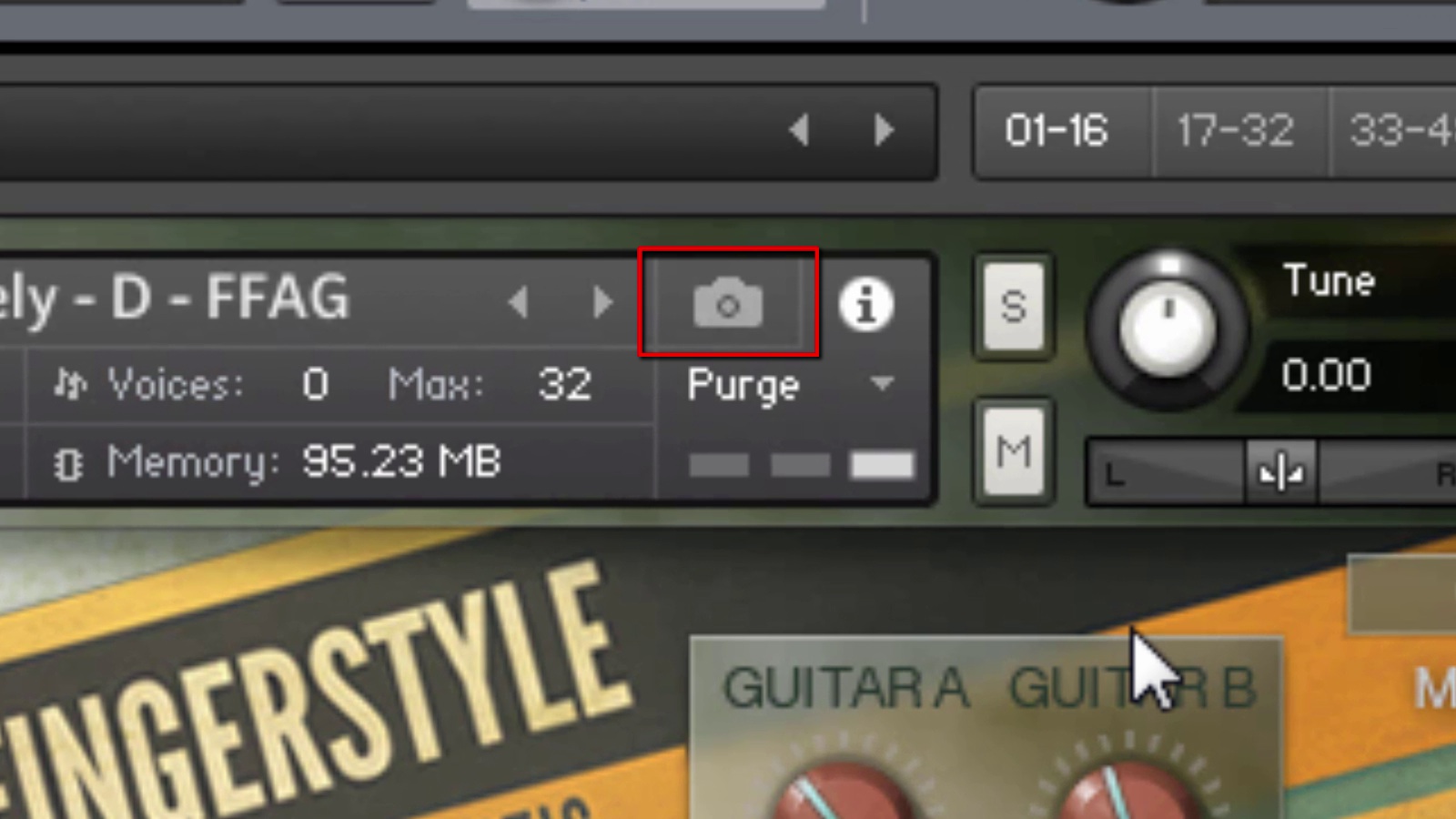
Access Kontakt's Snapshot Menu with the Camera Icon
Here’s how it works.
Load an instrument - make some changes - and then press the camera icon to go to the Snapshot view.
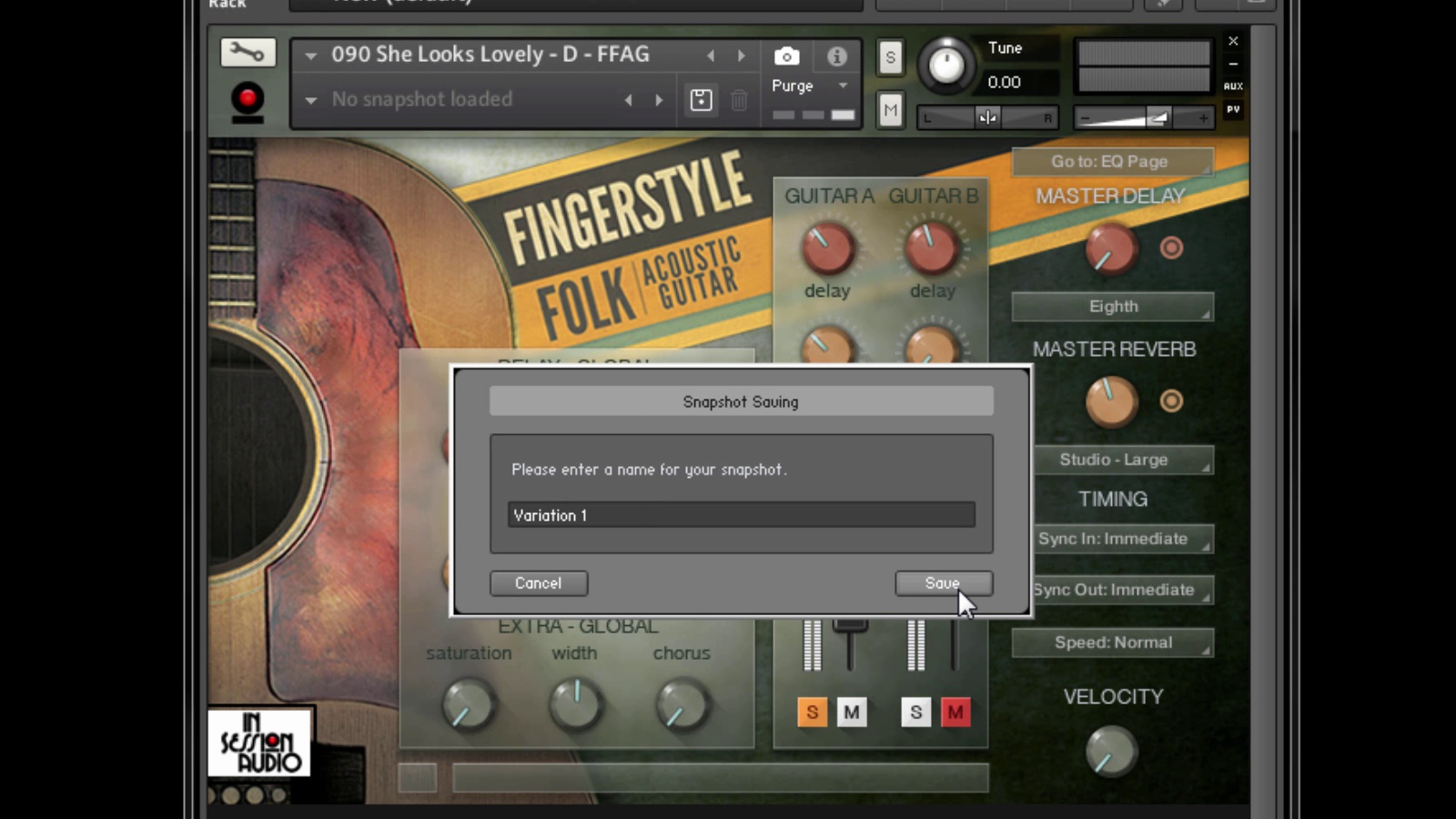
Press the disc icon and and name your variation
Press the disc icon to save a Snapshot of your changes. Once you name your Snapshot, it will be waiting for you in this menu should you ever need to come back to it. And you don’t need to re-save your instrument.
If you’re in a real tweaky mood, make a Snapshot every time you’ve made a fair amount of changes. Then, if you feel like a previous version was better, you’ll have it captured and waiting for you within the instrument.

View and load your Snapshots from the drop down menu.
In addition to the drop down menu, you can use the next and previous arrows to cycle through Snapshots.

Use the arrows in the Snapshot menu to quickly move from Snapshot to Snapshot
If there is a Snapshot that you want to get rid of, load it up and click the Trash icon to remove it from the list.
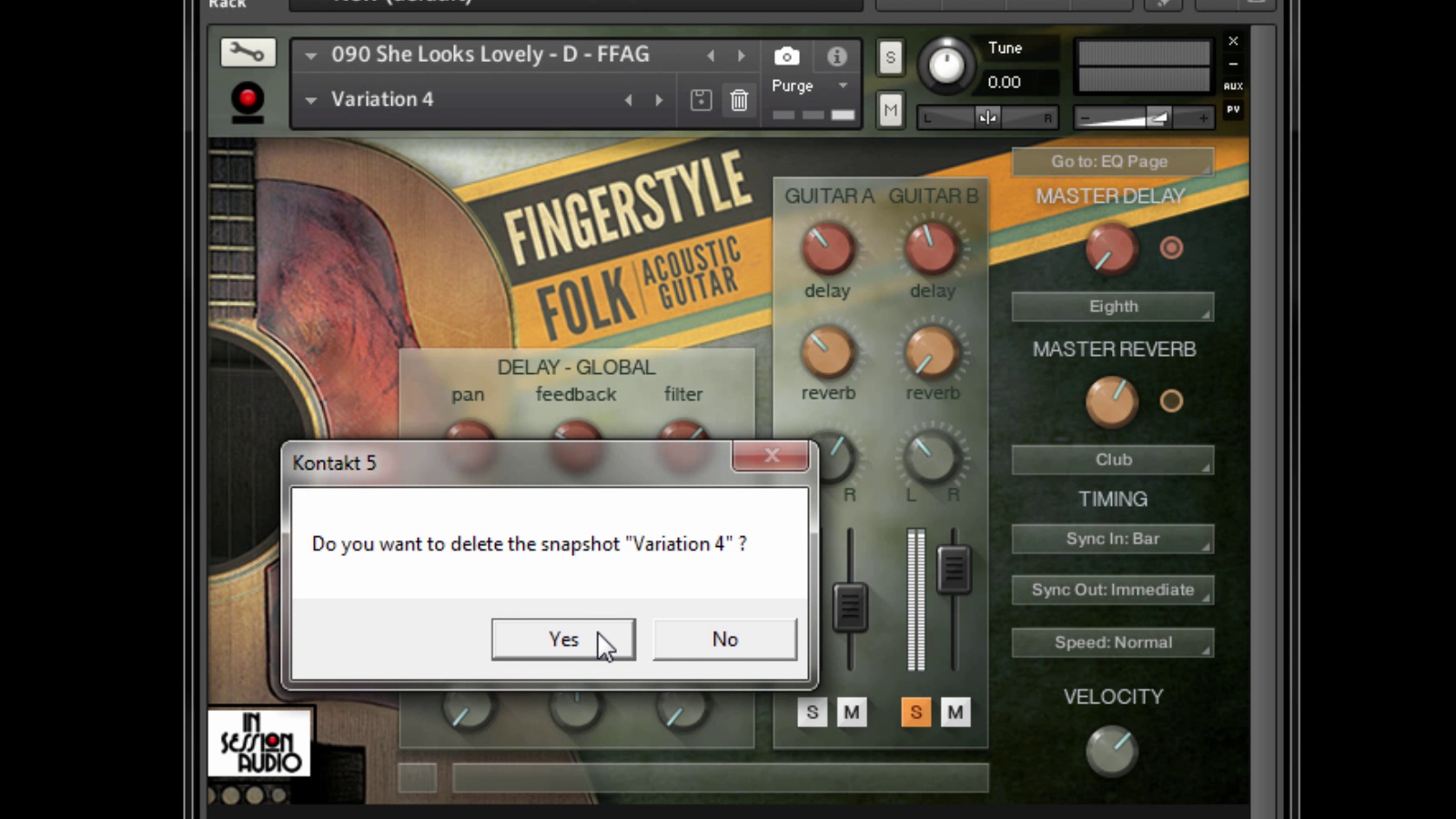
Delete any unwanted Snapshots by clicking the Trash Icon and then confirming "Yes" to delete.
You might be asking, “Why make a Snapshot when I could just save a variation of the instrument under a different name?”
You can certainly do that, but Snapshots will help keep your libraries more tidy by keeping all your variations in one .nki instrument file, as opposed to having a new .nki instrument file for each variation.
For example, with Snapshots you could have 50 variations in one .nki instrument file...
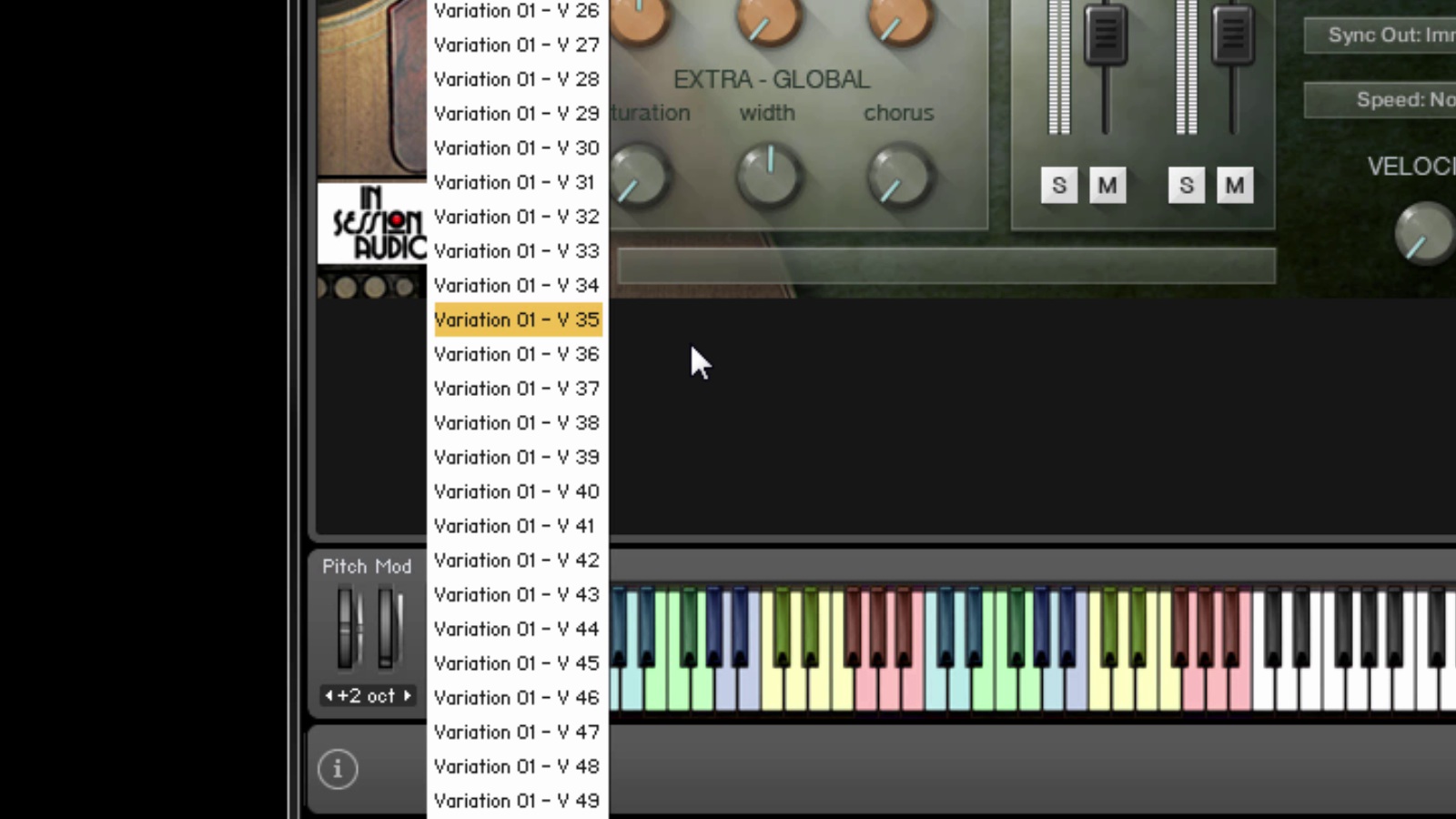
50 Snapshot variations kept neatly in one Kontakt instrument patch (.nki file).
...instead of having 50 .nki files.
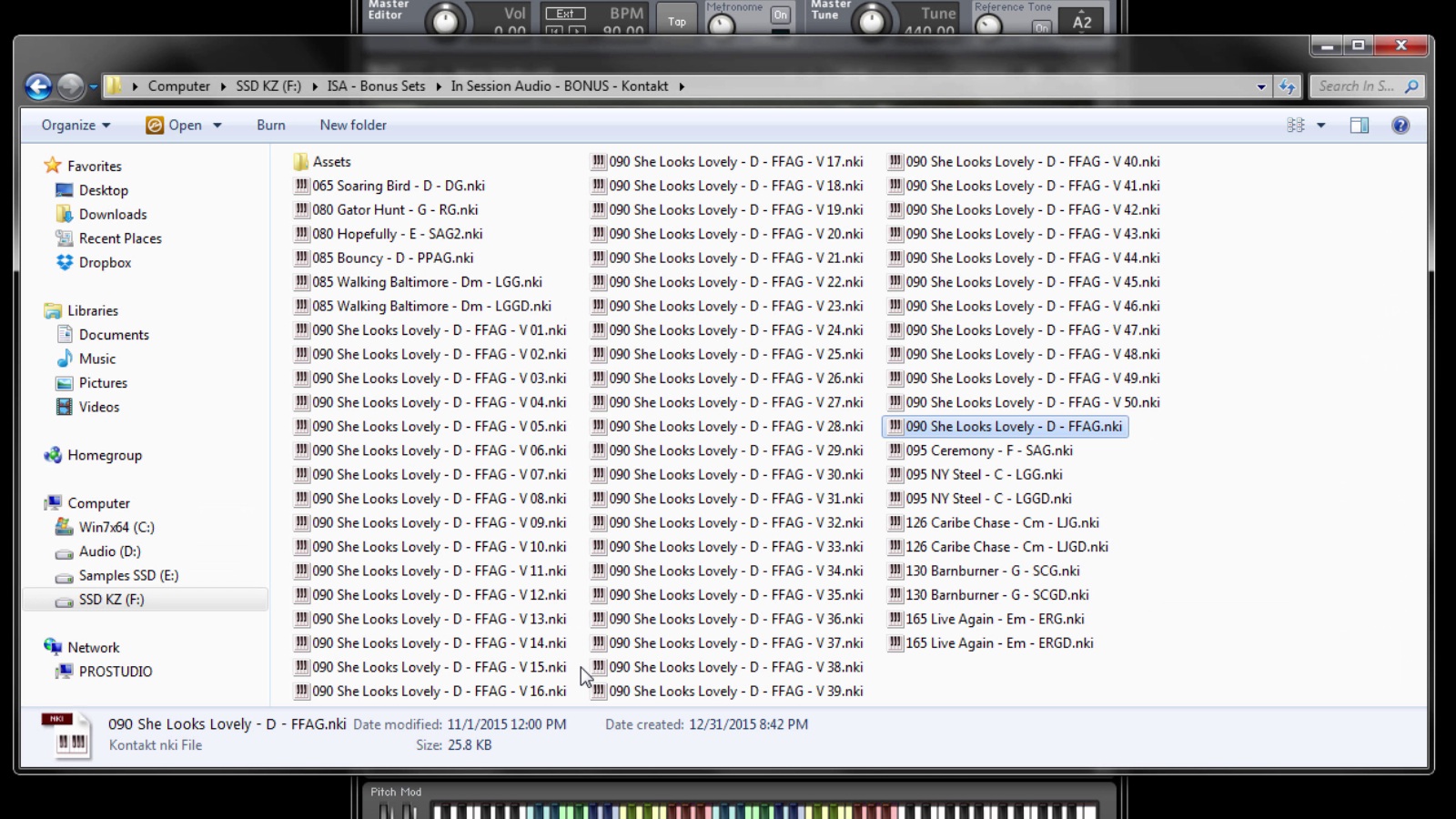
The old way of saving variations: lots and lots of files!
Another advantage to this way of working is that Snapshots typically load in a fraction of the time of a regular .nki file. This is because Snapshots only save the state of the controls and other internal variables - they don’t require the entire patch to be purged and reloaded with samples.